E Mail Account Manager
A full–fledged E Mail Account Manager readily available
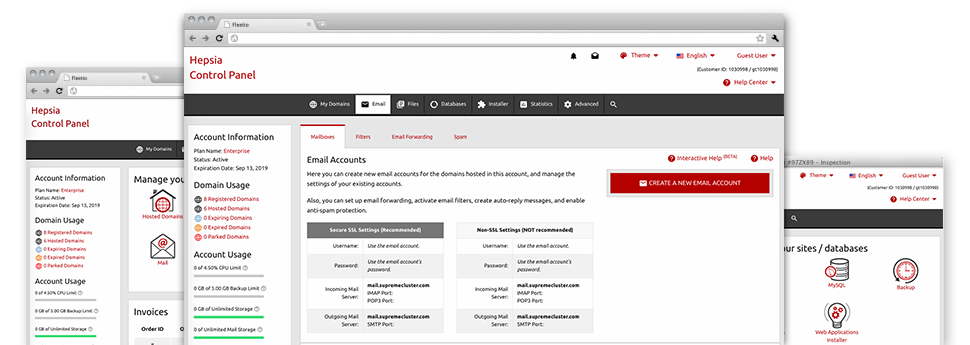
With the E Mail Account Manager, integrated inside the Hepsia Web Site Control Panel you will be able to efficiently and quickly command all your e–mail accounts, regardless of how many sites you’ve got. You can quickly sort e–mail accounts, start anti–spam, assign email forwarding with merely a click of the mouse and set up filters for one’s e–mail accounts. On account of our auto–configure scripts, it will be easy to automatically set up your mail client to function with just about any e–mail address of yours. And that is only a small part of what the E Mail Account Manager can assist you with.
Anti–Spam
Designed to hold spam faraway from you
No one wants unsolicited mail in his mailbox. This is the reason, we’ve launched a customizable anti–spam solution driven by well configured algorithms that separate arriving electronic mail messages and hold the junk e–mail away.
You can pick among numerous degrees of protection, depending on what type of junk mail messages you get. Likewise, it is possible to specify a distinct level of spam protection for different e–mail accounts. Ultimately, you can choose how things go about to emails flagged as spam – to be deleted or forwarded to a given mailbox.
Email Forwarding
Divert messages from a single e–mail account to another
We’ve managed to get it so simple for one to forward email messages from a mailbox to an alternative one in your Linux web hosting account. All that you should do is specify the email that you want to forward and after that add the destination mailbox where you would like each of the messages to get delivered to.
Also you can trigger a duplicate of each forwarded message to be left inside the e–mail account which you have forwarded.
Email Filters
Make unique spam filters without trouble
Email filters certainly are a tool you’re able to make use of. They operate in a very simple manner based on keyword phrases. Everything you need to perform is just specify the key phrases that you would like the filter to employ and exactly which part of the e–mail account these keywords and phrases should be located in for instance subject line, message body, footer, etcetera.
One way you can use electronic mail filters will be to redirect all of the spam messages to some specific directory. Then you could further designate whether you’d like the filtered e–mails to be stored in the folder (which enables you to see if some message is sent there by accident), or to be removed.
Email Protection
DomainKeys as well as SPF (Sender Policy Framework) protection for one’s email address
Security is one of our major goals. Including your e–mail messages. All of the mailboxes are safeguarded automatically by DomainKeys, a service at the same time employed by Yahoo, AOL and Google. It offers a super easy approach to associate the sender’s site using the email message.
SPF (anti–spoofing) protection is a solution that impacts all of the mailboxes for a given web site. It serves to forestall ’email forging’ – which means transmitting emails from a email address not made within your web server.
Email Auto–Configure Option
Set up a mailbox on your PC in a click
If you check your e–mail on your laptop or desktop computer, you almost certainly make use of an e–mail client. To save you the difficulty of having to manually add each and every new e–mail account to your mail client, we’ve introduced clever ’auto–configure’ files. Just download the file and load it with the mail application – this will quickly configure your a mailbox within your preferred desktop client.
We now have auto–configure files for: Mozilla Thunderbird, Mac Mail, Outlook and Outlook Express.
Webmail
Look at your e–mail account from any place
Working with webmail, it is easy to look at your email messages from any desktop or notebook, from any location. Everything is done through a browser, and it is not necessary to have any kind of mail client set up on your system. Use the web site which we provide you with to log in your email account through any Internet–connected device.
What’s more, you can sign in to your mailbox with a click of the mouse from the Webmail section of the Web Site Control Panel. Simply find an e–mail address and then click the webmail client icon to gain access to it. You do not have to provide any e–mail login data.






